
Enhancements
Improved performance when opening up Costar and loading the Invoice screens.
Quotations
Quotations can now be converted to Appointments
Invoices/Repair Order/Credit Notes
The date and time a document is completed is now printed in the bottom left hand side of all standard OrderEntry documents.
All refused items are now repriced when a customer is changed.
Dates now print the same as they are displayed on screen (e.g. dd mmm yy).
Paid Outs and Order Entry Document Purchases
The GST calculated in Paid Outs and when purchasing stock via an Order Entry document (e.g. Repair Orders and Invoices ) is now posted to GST Claimable
Cheque Numbers
The cheque number is now displayed in the tender details of invoices and payments.
Printing
The Work Performed no longer changes from normal to bold when printing Invoices.
Customer Specifics
The "Enter" key now takes you to the next field when entering specifics at the Item level.
Retread Management System Printing
New option print RMS Invoices, Credit Notes, Purchase Orders and Receipts in a consolidated mode.
Sales Reports
Generic Sales Report
There is a new option that allows Warranty Sales to be excluded from the report results.
Customer Sales Reports
New report called "Vehicle Sales". This report details by customer and vehicle, the details of all invoices sold according to the selection options.
New Vehicle selection in the Product Service History Report.
New Customers
New Customers: This report now obeys the selection criteria selected.
Document History
Reprinting a history document no longer requires a password when the Print Invoice prior to sell option is passworded.
Appointment Scheduler
New setting Only Show Open Hours, that if ticked will force the Appointment Scheduler to only show the open hours.
The Today button is now back in the Monthly View screen.
Can now choose to update the Description for a single blocked time or all future blocked times.
Customer Maintenance
Delivery Methods
New ability to set dedicated delivery methods (priced or un-priced) for when the selected customer is rebilled.
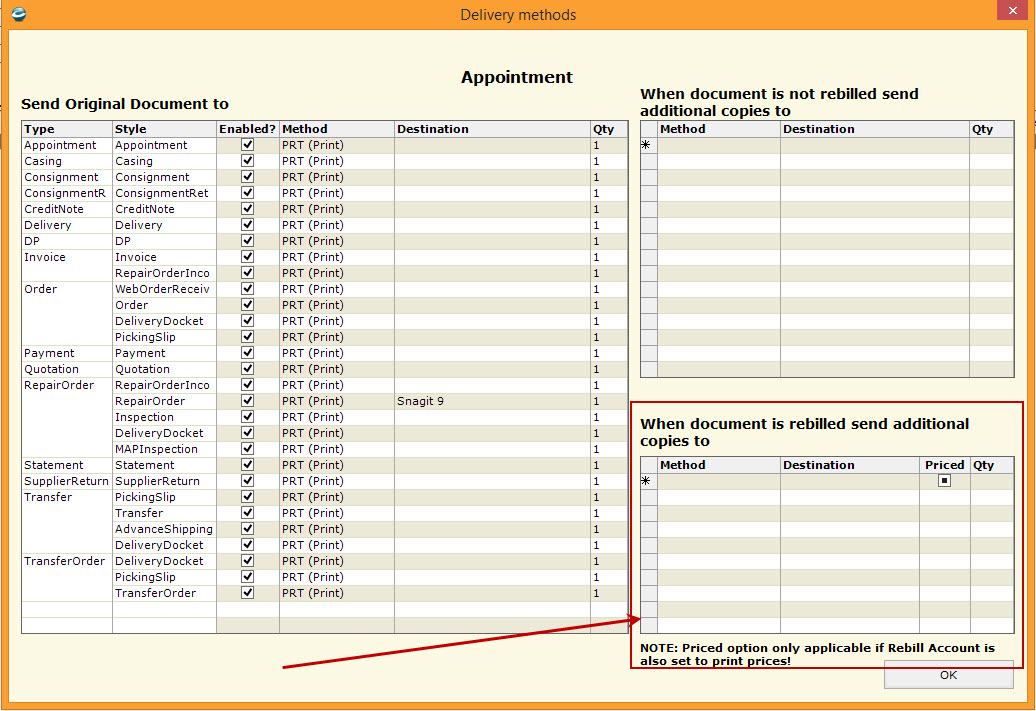
Customer Reports
Aged List
The customer Terms are now available as a Selection option.
Detailed Aged List
The customer Terms and document Date are now available as Selection options.
The Date of the document is now included in the output when the report is Prepared and Exported.
Vehicle Maintenance
New "Fleet" option that if ticked, will stop the vehicle from being deleted when there are no related Order Entry documents.
New "Delete" button which allows a vehicle to be manually deleted.
A/P Invoice Entry
Can no longer add new documents to an A/P Invoice (PI) daily batch.
Can no longer enter the same accounts payable supplier account in the distribution of a document that is selected in the document's details (top half of the screen).
Purchase Orders
Option to confirm receipts can be switched on in Settings >> Inventory Setup >> General >> Purchase Orders and ticking the Confirm PO Receipts option.
Option to suppress the need to enter a delivery advice number can be switched on in Settings >> Inventory Setup >> General >> Purchase Orders and Un-ticking the Enable Delivery Advice For PO Receipts option.
Option to suppress the printing of receipts can be switched on in Settings >> Inventory Setup >> General >> Purchase Orders and ticking the Enable Printing PO Receipts option.
Performing an identical product search now highlights the previously selected item.
Generate Automatic PO
New option to Fill to Minimum in the report properties.
New Pricing and Cost Rules
Enhanced cost range based calculation of all selling prices in Costar.
Settings
To turn on the new Pricing and Costar Rules, go to Settings >> Inventory Setup >> Pricing. The suggested options to tick are below;
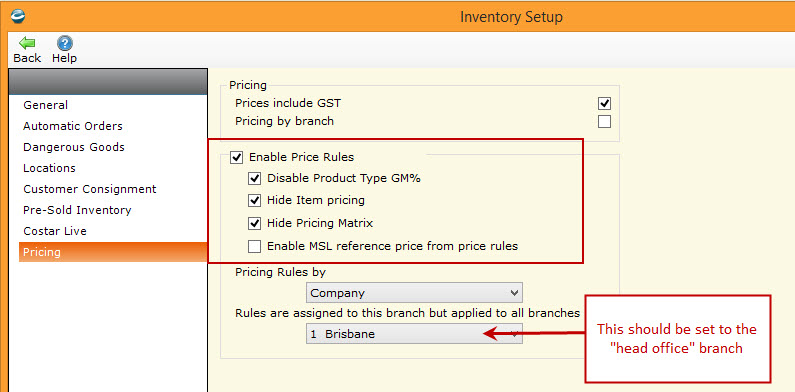
Enable Price Rules - if ticked turns on the new Pricing and Cost Rules
Disable Product Type GM% - if ticked replaces the calculation of the default selling prices with the new Pricing Rules
Hide Item pricing - If ticked, the Inventory >> Item Pricing menu is no longer accessible
Hide Pricing Matrix - If ticked, the Inventory >> Price Matrix menu is no longer accessible
Enable MSL reference price from price rules - not used in Australia/New Zealand
Pricing Rules by - unless retail pricing is different for each branch, select "Company"
Rules are assigned to this branch but applied to all branches - should be set to the "head office" branch which for most users is branch 1
Once the new Pricing and Cost Rules are enabled, all other pricing formulas no longer take affect.
The new rules cannot be "ported" from existing formulas and must be set up from scratch.
Settings >> Inventory Setup >> General >> Display the Selling Prices button in Purchase Orders - if un-ticked will not allow an item's selling prices to be edited while in the Purchase Order screen.
Quick Item Add
Applies to adding items in Order Entry and Purchase Orders
When Pricing Rules are turned on, all calculated prices will be populated when a new item is created.
When Pricing Rules are turned on, choosing to manually change the selling prices of an item will turn off the auto-pricing of the selected item.
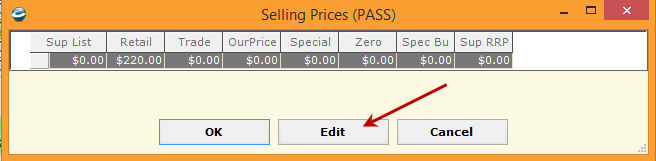
To re-enable auto-pricing for the selected item, simply tick the Auto Price option.
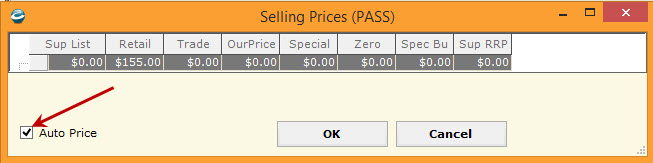
Item Maintenance
If Pricing Rules are turned on and an item is flagged to Auto-price, then a new Apply Pricing button can be used to manually re-calculate the item's selling prices.
Pricing Rules
New pricing formulas functionality can used in place of Item Pricing and Price MatrixThe new pricing rules allows "cost rang pricing".
Setup Catch-all Pricing
Catch all pricing is a default set of pricing formulas that will be applied to ALL items when they are created either manually or via a catalogue. Formulas are based on cost range pricing with the ability to copy formulas from one range to another by simply cutting and pasting.
The formulas themselves can be entered as a straight formula or as a Gross Margin percentage.
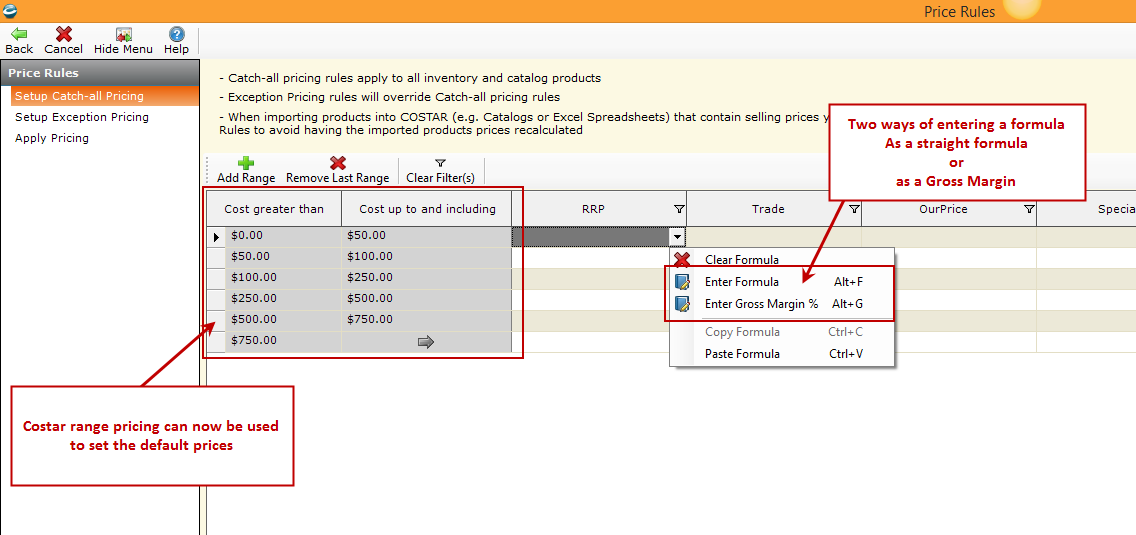
Price Rule Settings - the default cost ranges can be set so all new price formulas have the same default ranges
Setup Exception Pricing
Exception pricing allows separate pricing for the selected item(s), that will overwrite the Catch-all Pricing formulas.
Exception Pricing rules can be selected by Supplier, Manufacturer, Product Type, and/or model.
Exception pricing can be based on cost ranges.
The formulas themselves can be entered as a straight formula or as a Gross Margin percentage.
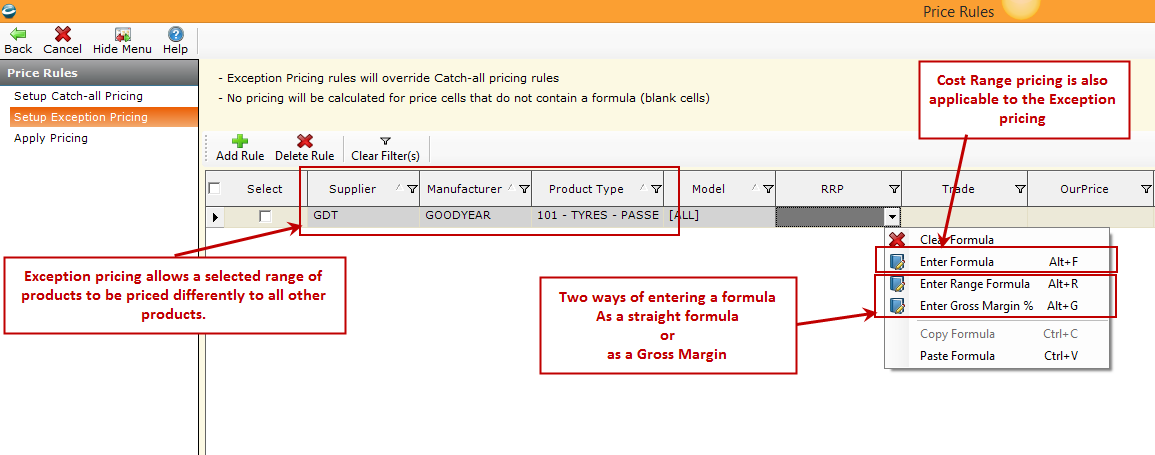
Percentages can now be used when setting up the Pricing Rules formulas.
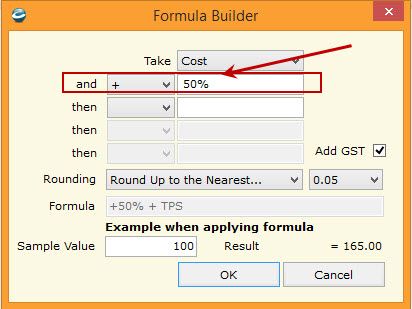
The Pricing Rule formulas now have the option to add GST in place of using " x 1.1" as part of the formula.
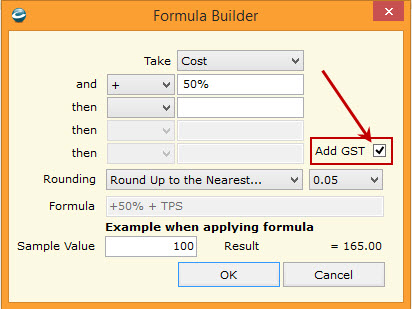
Costing Rules
New cost formulas functionality can used in place of Item Pricing and Price Matrix.
Setup Cost Rules
Cost Rules is a default set of pricing formulas that will be applied to ALL items when they are created either manually or via a catalogue.
The cost rules can be selected by Supplier, Manufacturer, Product Type, and/or model.
The formulas themselves can be entered as a straight formula or a percentage off.
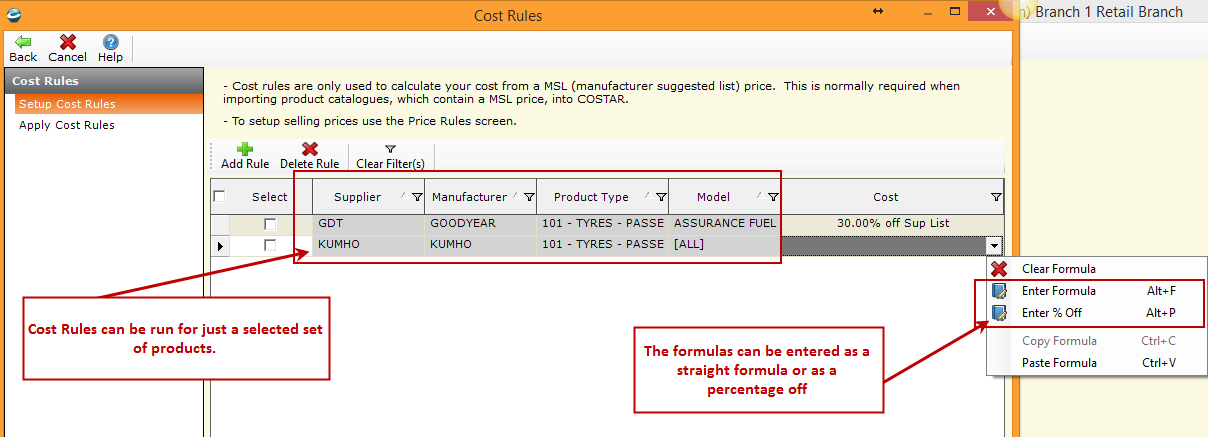
Stock Counts
Items can now be added to a Stock Count from within Enter Counts without error.
Inventory Reports
Inventory Valuation Summary and Inventory Valuation Report
Performing a month end will now automatically create a copy of each report. To view the report, select the relevant period in the properties of the report.
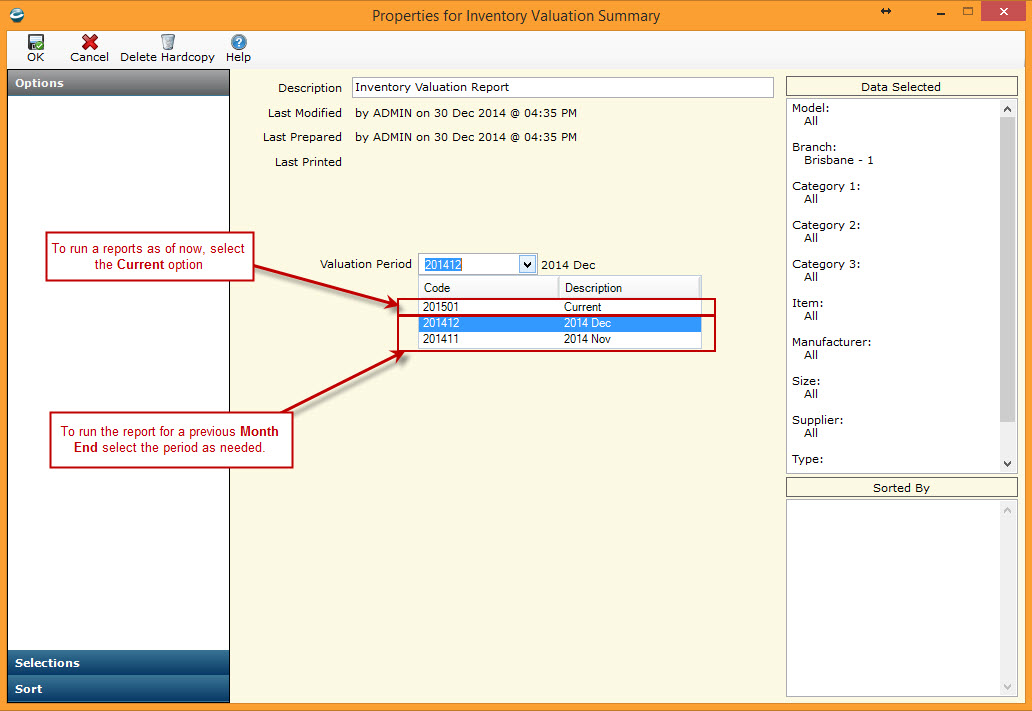
Catalogue Import
Will now populate the SpecificationCategory of a catalogue item based on the Category of the relevant product type. If the ProductTypeCategory is "Tires" then the SpecificationCategory will be set to "Tires". For all other Product Type categories the Specification Category will be set to 'Other".
Employee Group Maintenance
New functionality that allows the creation of an "Employee Group" to which employees can be assigned. Once assigned, the employee will inherit the relevant Employee Groups permissions.
G/L Maintenance
The Cash Flow report is now suppressed. If you do use the Cash Flow report, please contact the Microhouse Support Desk who will be able to re-enable the Cash Flow report.
Inactive G/L Accounts are now suppressed from G/L account searches.
Journal Entries
Using the Backspace key now correctly deletes the tax code.
Recurring Batches
Changing the date of a journal in a recurring batch, is now passed through to the Bank Reconciliation correctly.
Bank Reconciliation
The Create Journal Entry button has been moved to the menu bar at the top of the screen.
New fields
- Outstanding Deposits
- Outstanding Withdrawals
- Total Oustanding Items
- Variance (GL to Bank Statement)
Outstanding items can now be searched using the following criteria
- Item
- Description
- Amount
- Transaction Date
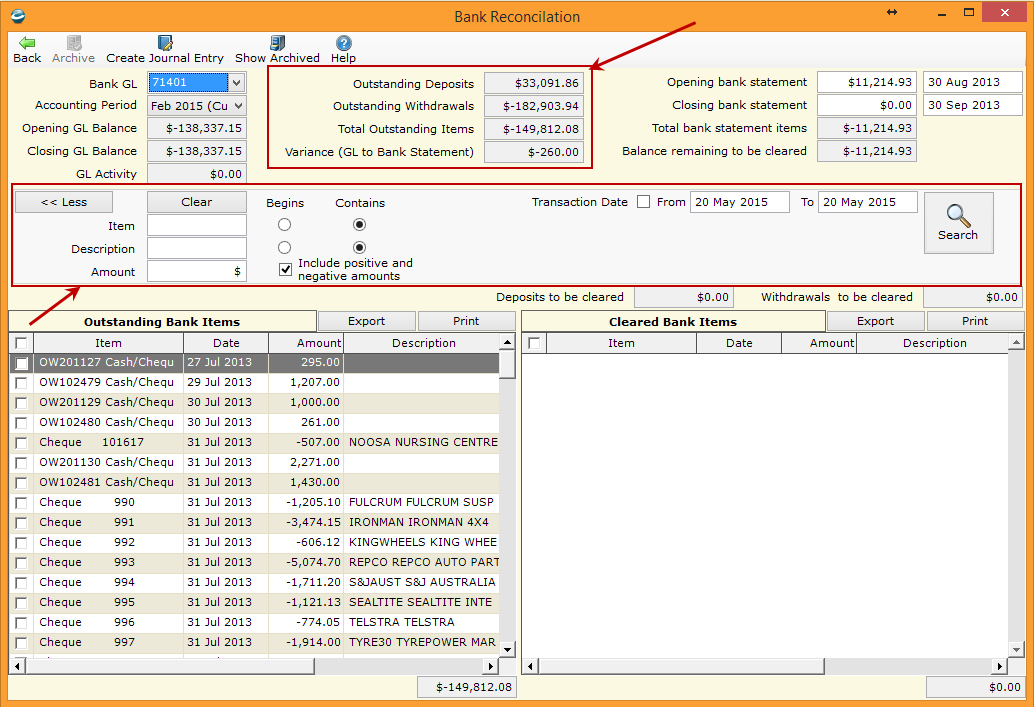
Archived items can now be searched using the following criteria
- Item
- Description
- Amount
- Transaction Date
- Closing Bank Statement Date
- Archived Date
- Accounting Period
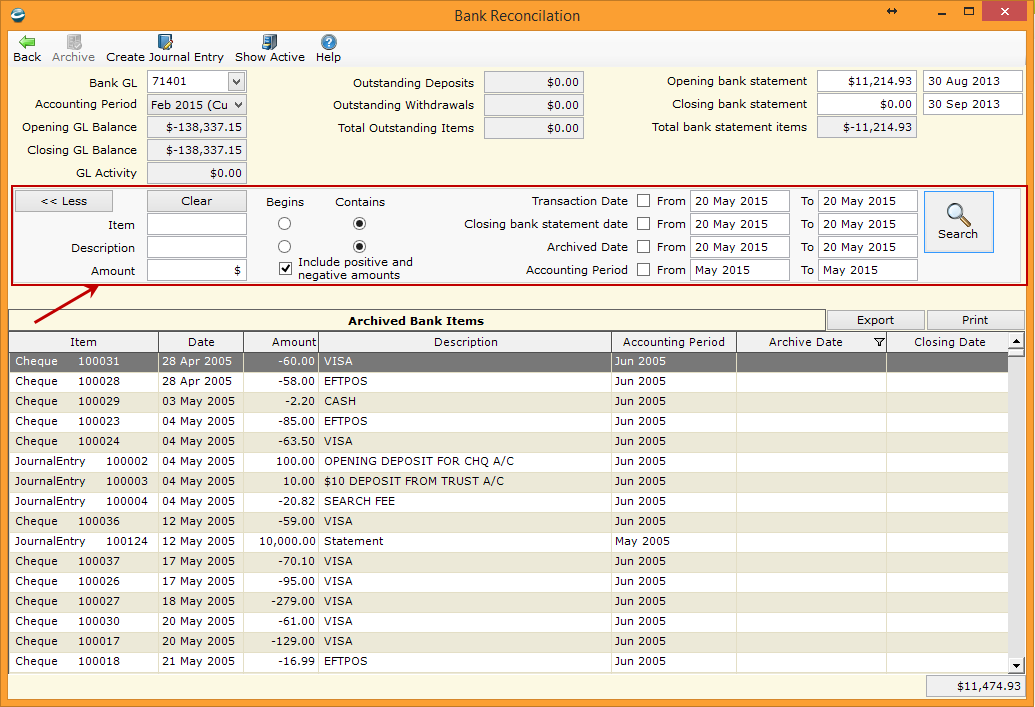
Archived Bank Rec. Reports
Archived bank reports are now automatically saved and can not be deleted until they are 18 months old.
G/L Reports
GL Activity Summary
Now have the ability to set the period from within the properties and Costar, which will then automatically select the relevant year ending.
Inventory Setup
General
New setting Branch Specific Selling Rules allows the catalogue to be priced based on a specific branch's Selling Price rules.
Order Entry Options
Entry
New setting "Prevent Manual Entry of the Rebill Customer" that allows the editing of the rebill account on Order Entry documents when the option to Prevent Manual Entry of Customer is ticked.
Import Wizard
The Catalogue Import now supports branch pricing based on the selected branch in Inventory Setup.
Updating products via the Import Wizard will now mark products as inactive if the items pass the normal inactive tests.
All field names (column headers) now match what is required if the exported files are to be imported back into Costar.
Location Pick Plan History
The pick location of an item is now recorded and is available as an output field.
- Order Entry - The tab sequence now includes the Date section in the correct order.
- Order Entry - Searching for a supplier in Stock Check screen now dynamically finds the supplier code based on what has been typed into the supplier code field.
- Order Entry - Product level specifics are now displayed in the correct order.
- Order Entry - The Check Stock button now flashes correctly after changing the Qty of an item.
- Order Entry - When a Credit Note is completed using a "Do not return to stock" credit reason, the item is no longer prompting for a location to be entered
- Order Entry - Deposits are no longer set to zero when the customer on the document is changed.
- Order Entry >> Product Searches - Completing two consecutive product searches no longer generates and error.
- Order Entry - When a document with an invalid Specific is closed, only one prompt is displayed and the document is no longer closed.
- Order Entry - The work performed on a Service code no longer prints as a mixture of bold and normal text.
- Order Etnry - Quick Item Add screen - Selecting a product type no longer generates an error.
- Selling Prices Review - An error is no longer generated when a price is deleted using the Delete key.
- Apply Payment or Credit - Partially allocating a value to a document no longer generates an error.
- Day End Reports >> Cash Reconciliation - The cash Variance now displays correctly.
- Day End Reports >> Cash Reconciliation >> Deposit Slip - In a multi-branch environment, where each branch has it's own bank account, the correct bank details are now displayed on the Costar Deposit slip
- Day End Accting Batches - Supplier Return Credit note totals are now displayed correctly when viewing the batch details.
- Batch Entry Screens - When changing the sub-ledger, the correct GL Account is now always selected.
- Appointment Scheduler - Sorting by Time In and Promised now sort correctly.
- Supplier Maintenance - Direct Costar INTEGRATION only - this setting when ticked, will no longer allow the relevant customer to log in via Web Order.
- Supplier Maintenance - The Subcontractor and Subcontractor GST fields are again available.
- Services/Product Budgets - The importing of budgets now works correctly and will no longer double up on budget figures.
- Appointment Properties - Changes to the Start and End times are now saved.
- Appointment Properties - Changing the Start and End times no longer generates an error when the regional settings for the computer are set to English - New Zealand.
.